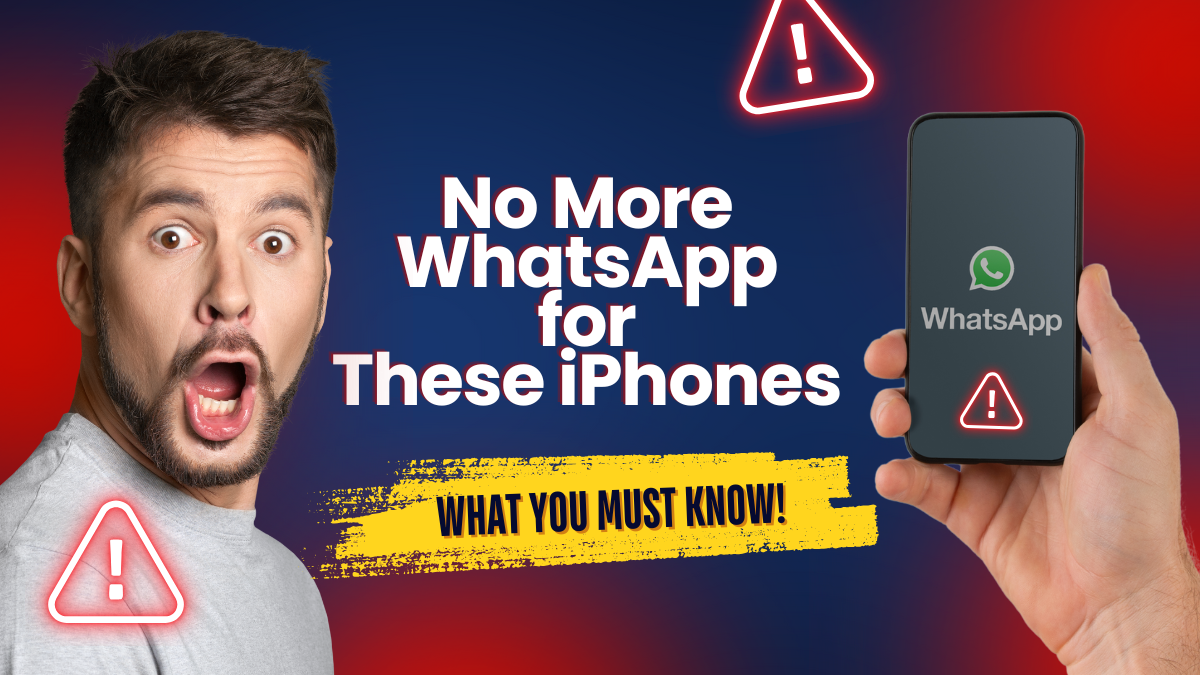Discover Google Apps Updates February 2025 Roundup, featuring 25+ new features across 15 Google apps. Explore updates in YouTube, Google Photos, Gboard, Gemini AI, Google Maps, Google Search, and more.
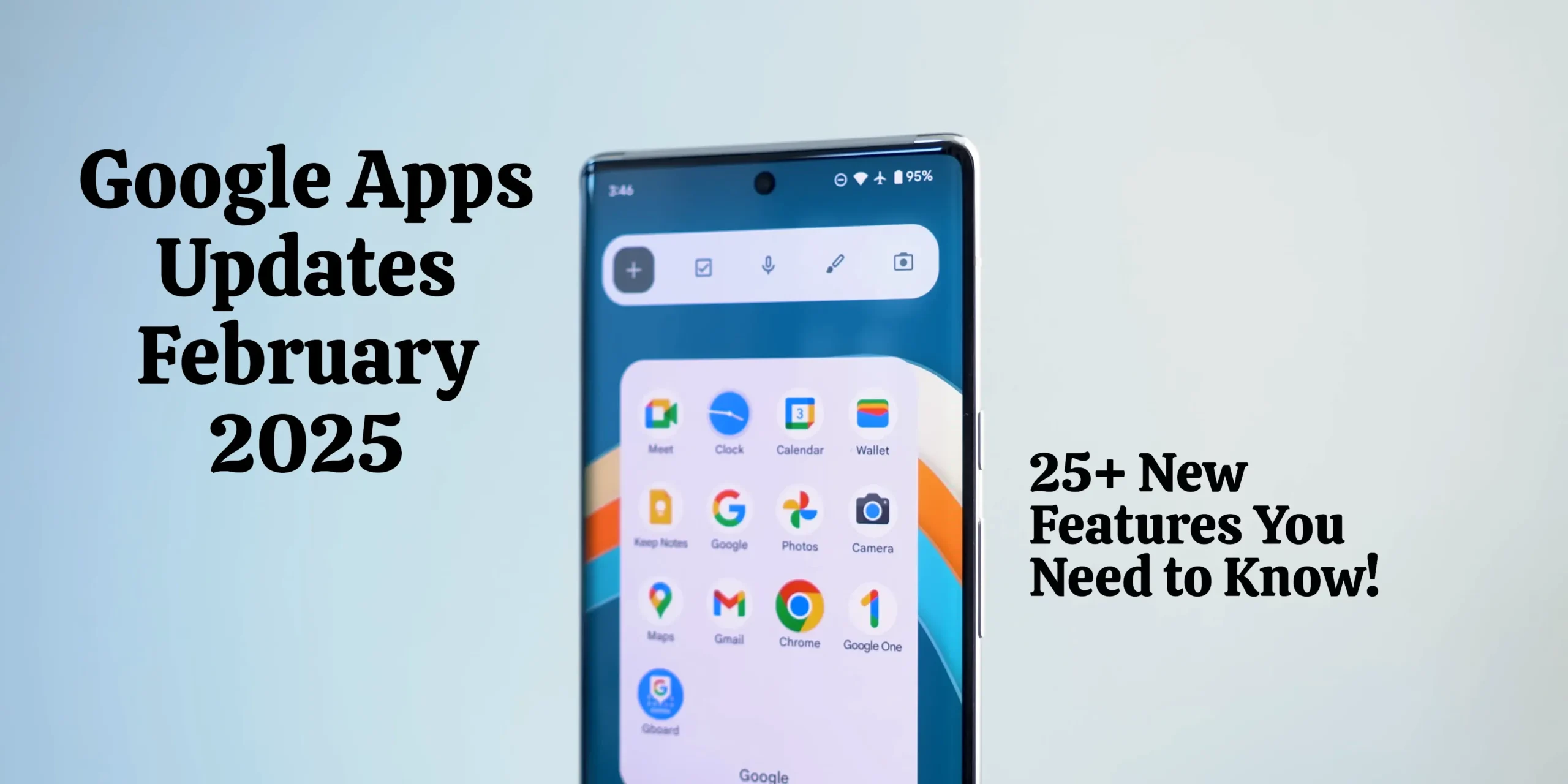
Learn about AI advancements, UI changes, enhanced navigation, Circle to Search improvements, and new experimental features for YouTube Premium users. Stay ahead with the latest Google innovations and optimizations.
Table of Contents
Google Apps Updates February 2025 Key Features
| Google App | Feature | Description |
|---|---|---|
| YouTube | Redesigned Mini Player | New minimalist design with only pause/play and close buttons. |
| YouTube | High-Quality Audio Streaming | Exclusive to YouTube Premium users for enhanced music quality. |
| YouTube | Shorts Picture-in-Picture (PiP) | iOS users can now watch YouTube Shorts while multitasking. |
| Google Photos | AI-Edited Photo Labels | Photos edited with Magic Editor and AI tools are now labeled. |
| Google Photos | Dark Mode on Web | New dark mode theme now available for desktop users. |
| Gboard | Floating Assistant Voice Typing Bar | Moveable voice input panel with clipboard and translation options. |
| Gemini | Live Video Q&A | Ask Gemini AI live questions about YouTube videos. |
| Google Maps | Navigation Bar Integration | Google Maps directions now stay visible in One UI 7’s Now Bar. |
| Google Maps | Google Lens Shortcut | Search locations visually with the new floating Lens shortcut. |
| Google Search | Circle to Search Enhancements | Improved haptics and UI refinements for better usability. |
| Google Search | Customizable Search Widget | Add shortcuts like song search, translate, and weather updates. |
Google Apps Updates February 2025
Google consistently introduces new features, UI changes, and experimental tools across its suite of apps, making them more intuitive, AI-powered, and efficient. This roundup covers 47 new features across 15 apps, including YouTube, Google Photos, Gboard, Gemini, Google Maps, and more.
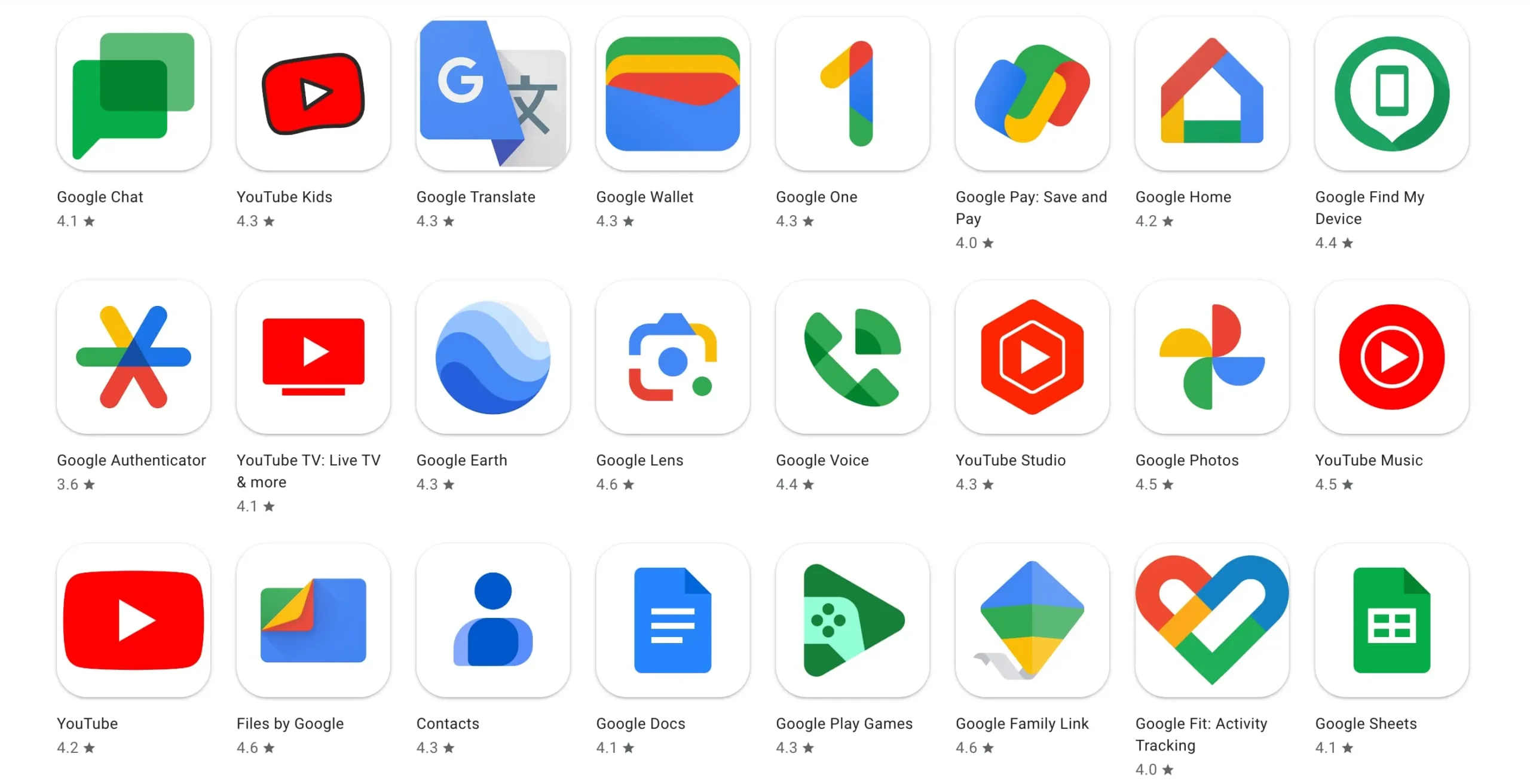
If you’re using Google’s ecosystem, these updates significantly enhance the user experience by introducing better designs, smarter AI integration, and faster functionalities.
Let’s dive into these updates in detail, explaining every single feature with comprehensive analysis!
YouTube Updates: 6 Major Changes
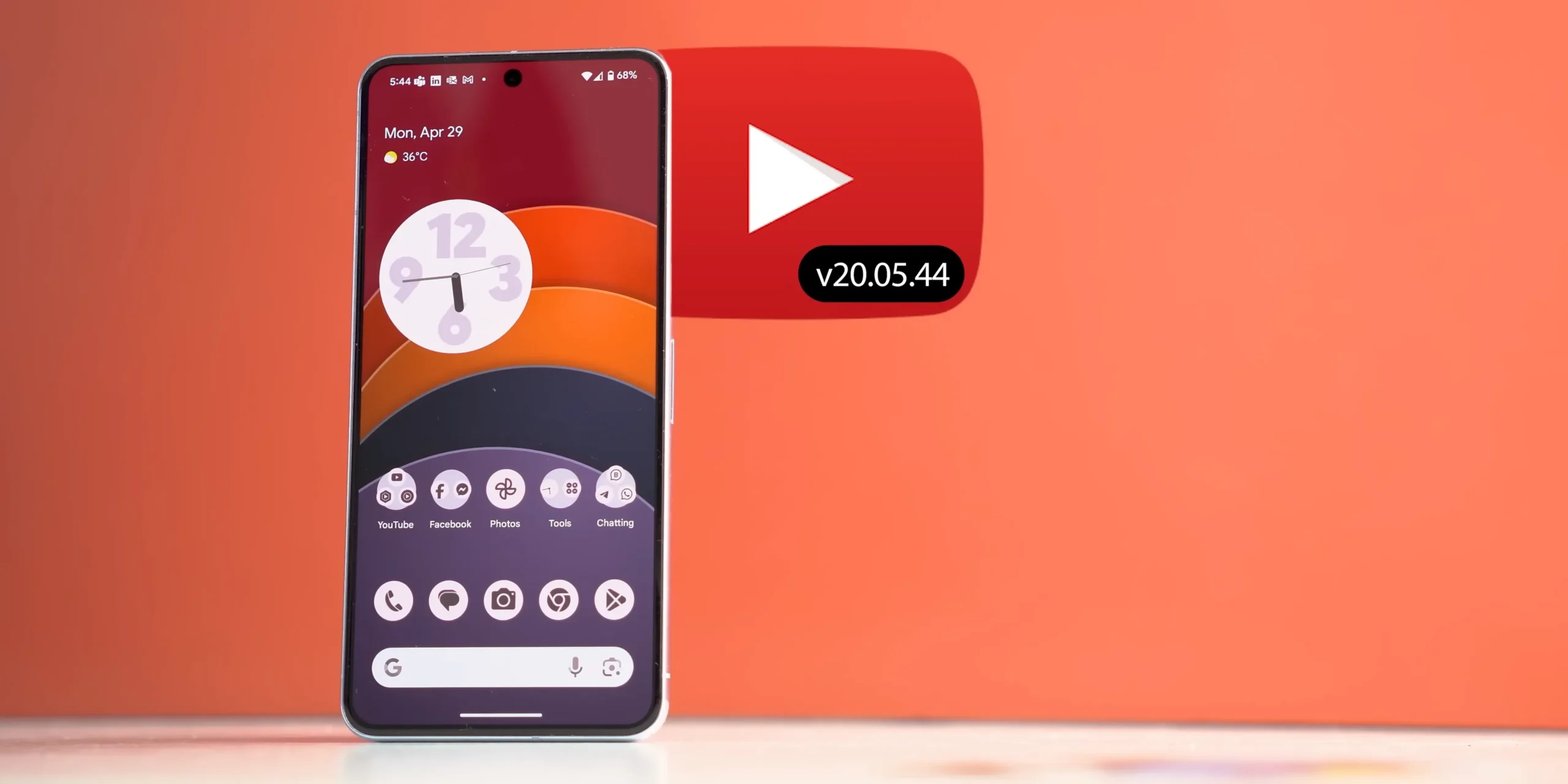
1.1 Redesigned Mini Player
One of the most noticeable changes in YouTube is the redesigned Mini Player, which appears when users minimize a video while watching.
How the Mini Player Has Changed:
- The new design is much cleaner and removes unnecessary buttons below the video.
- Previously, the Mini Player displayed seek forward and backward buttons, volume controls, and other options. These have now been removed to streamline the interface.
- Now, the Mini Player only includes:
- X Button (to close the minimized video).
- Pause/Play Button (for playback control).
- Progress Bar (at the bottom for reference).
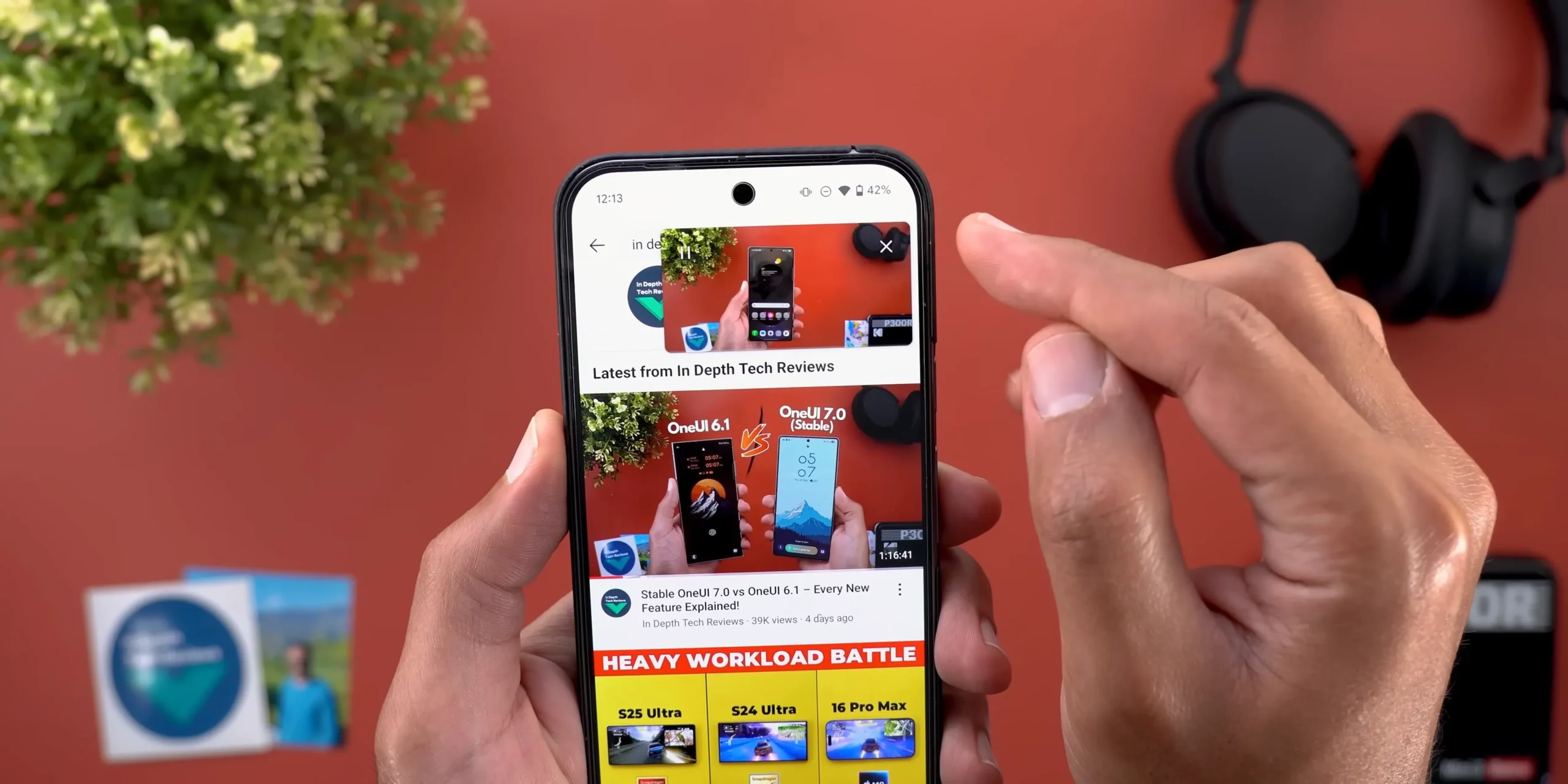
Why This Update Matters:
- The new interface is less cluttered, ensuring a better visual experience.
- However, some users might miss the forward/backward buttons, which allowed quick navigation.
Comparison: Old vs. New Design
- The older design took up more space and included additional controls.
- The new version is sleeker but offers fewer on-screen buttons.
- Here’s how it looks on the Samsung Galaxy S24 Ultra (example device):
- Old Design: More control options, but bulkier.
- New Design: Minimalist, with only the essential controls.
Overall, this redesign makes YouTube’s Mini Player look more modern while focusing on simplicity and usability.
1.2 New Threaded Comments Section
YouTube has redesigned its comment section, making it easier to track replies in long conversations.
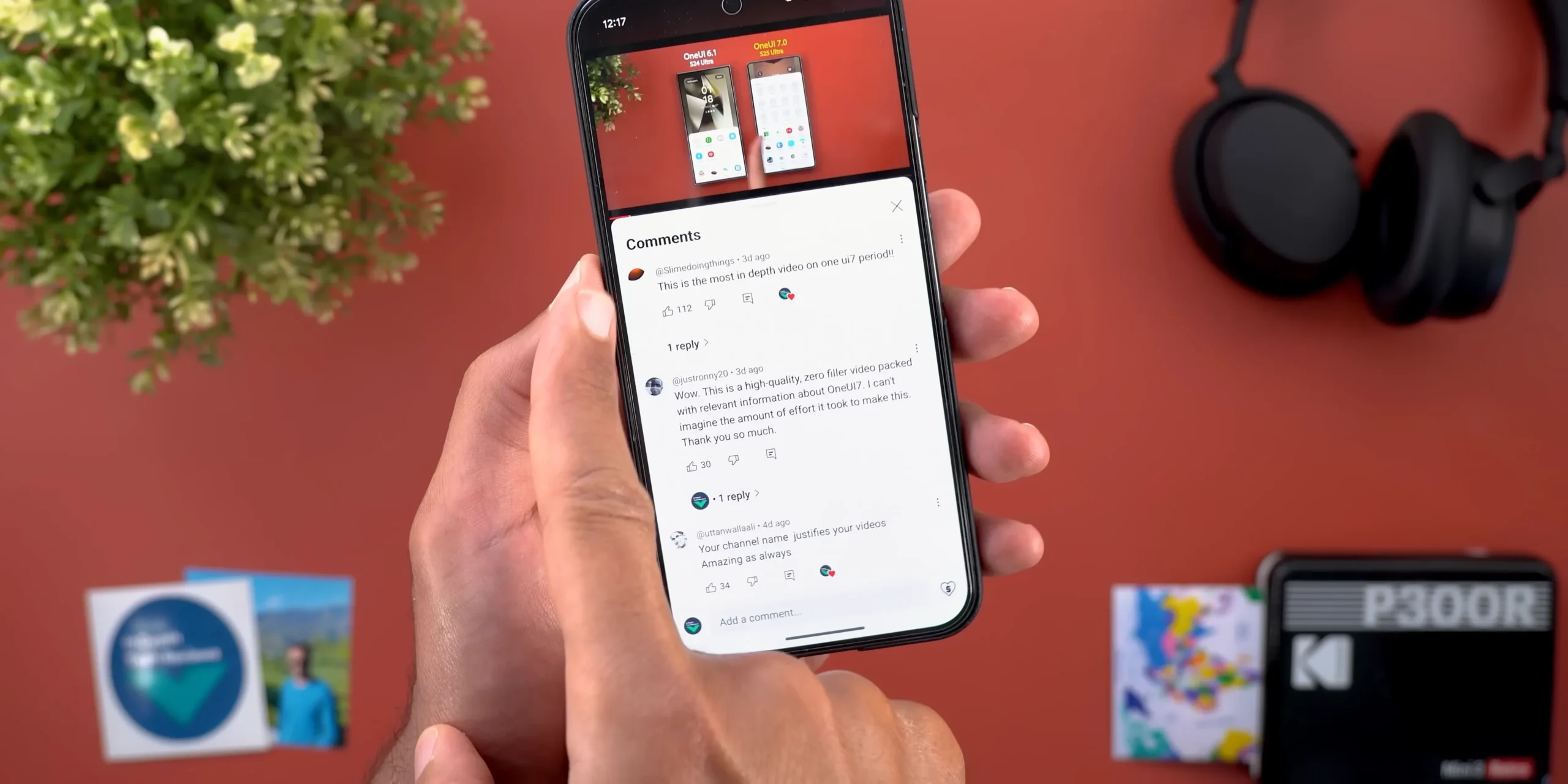
What Has Changed in the Comments Section?
- Replies to a comment now have a visible connecting line, showing which comments belong together.
- Reply text is now in black, instead of blue (as it was previously).
Why Is This Update Important?
- Previously, long discussions in the comments were hard to follow. The new threaded design makes conversations easier to navigate.
- The color change from blue to black improves readability, reducing visual distractions.
This update brings a more organized, professional feel to YouTube’s comment section.
1.3 Experimental Features for YouTube Premium Users
YouTube Premium subscribers can now test new experimental features before they are rolled out to all users.
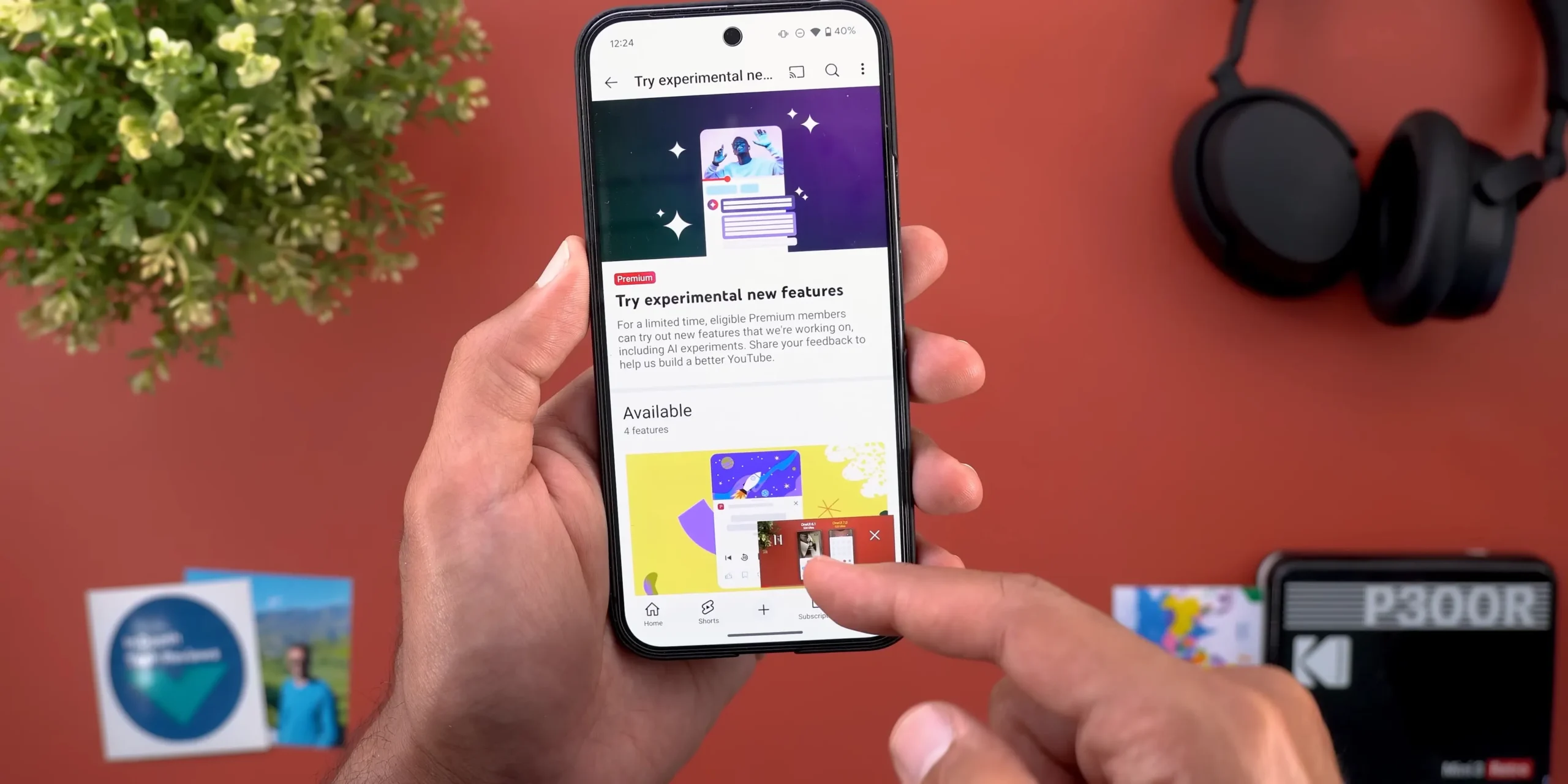
How to Access Experimental Features:
- Go to Profile > Settings > Try Experimental Features.
- Enable the features available for testing.
New Experimental Features Include:
- High-Quality Audio Streaming
- Picture-in-Picture for Shorts on iOS
- Automatic Shorts Download on iOS
- Faster Playback Speeds (Up to 4X)
These features allow YouTube Premium users to access new technology before others, making the subscription more valuable.
1.4 High-Quality Audio on Mobile
YouTube now offers High-Quality Audio Streaming for music videos.
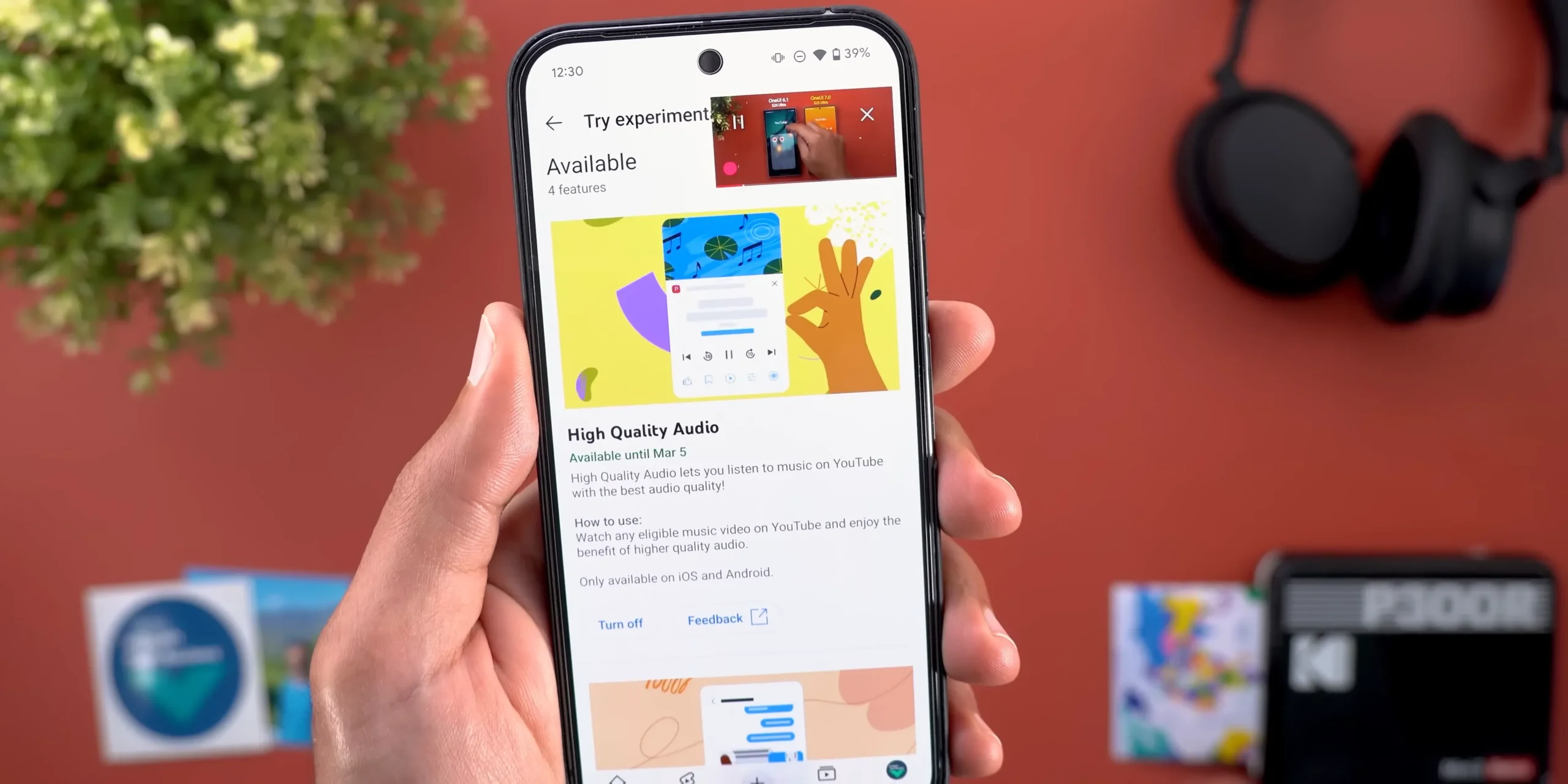
How It Works:
- Available only for YouTube Premium users.
- Only supports eligible music videos (not all videos).
- Available on Android and iOS (not on the web).
User Experience:
- If a video supports high-quality audio, it will display a label.
- Users can enjoy better sound clarity when listening to music on YouTube.
This feature makes YouTube a better alternative to dedicated music streaming apps like Spotify or Apple Music.
1.5 Shorts Picture-in-Picture on iOS
iOS users can now watch Shorts videos in Picture-in-Picture (PiP) mode, a feature that has existed on Android for some time.
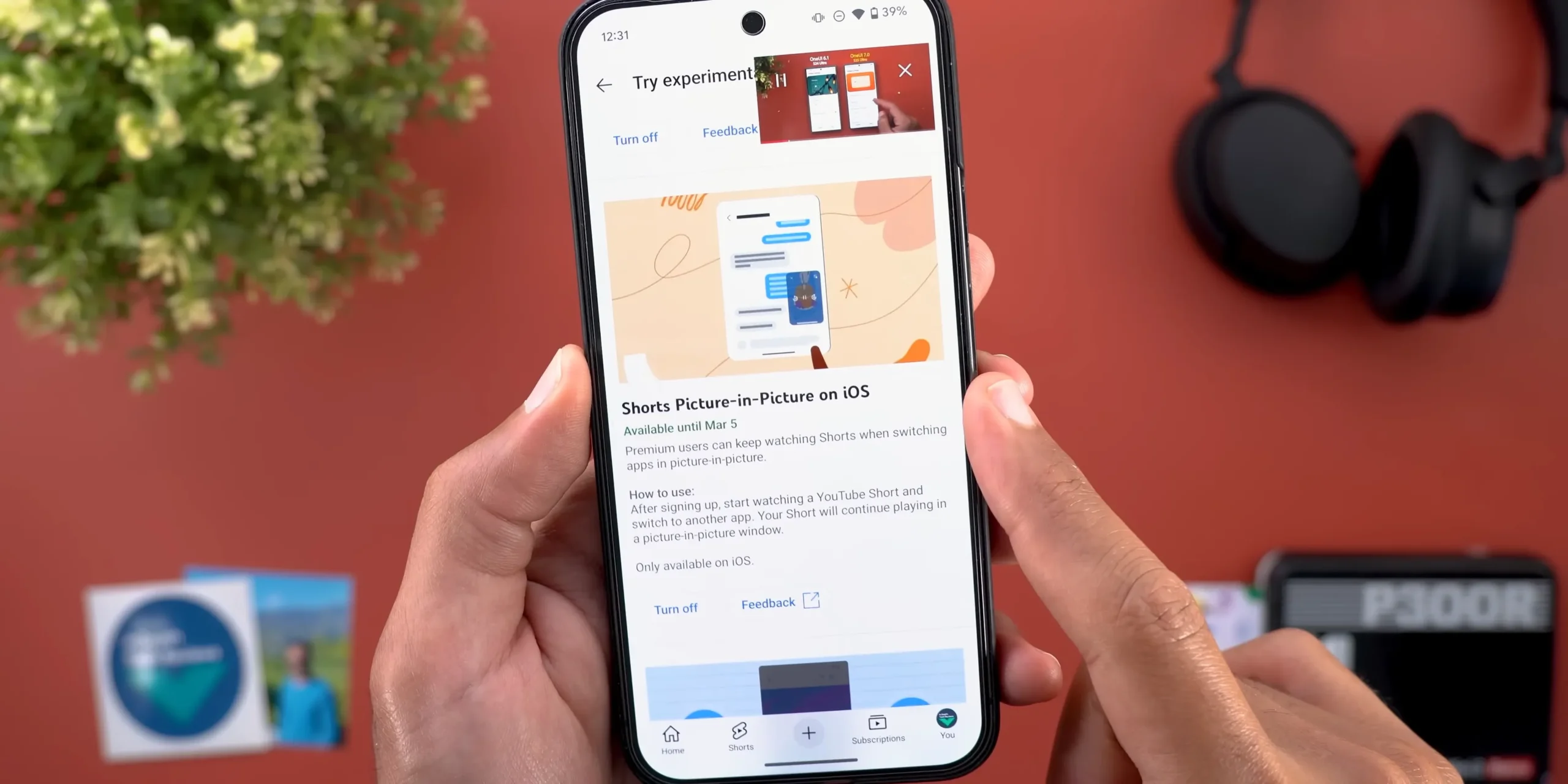
What This Means:
- Users can minimize a Shorts video while continuing to browse other apps.
- Picture-in-Picture allows multitasking, such as checking emails while watching Shorts.
This update enhances the viewing experience for Shorts content.
1.6 Faster Playback Speeds up to 4X
YouTube now offers video playback speeds up to 4X.

How to Enable Faster Speeds:
- Go to Settings while watching a video.
- Select Playback Speed.
- Choose up to 4X speed.
Use Cases for Faster Speeds:
- Watching tutorials quickly without skipping important sections.
- Reviewing long videos faster without losing comprehension.
This update is great for users who want to consume content more efficiently.
Google Photos Updates: 6 Big Improvements
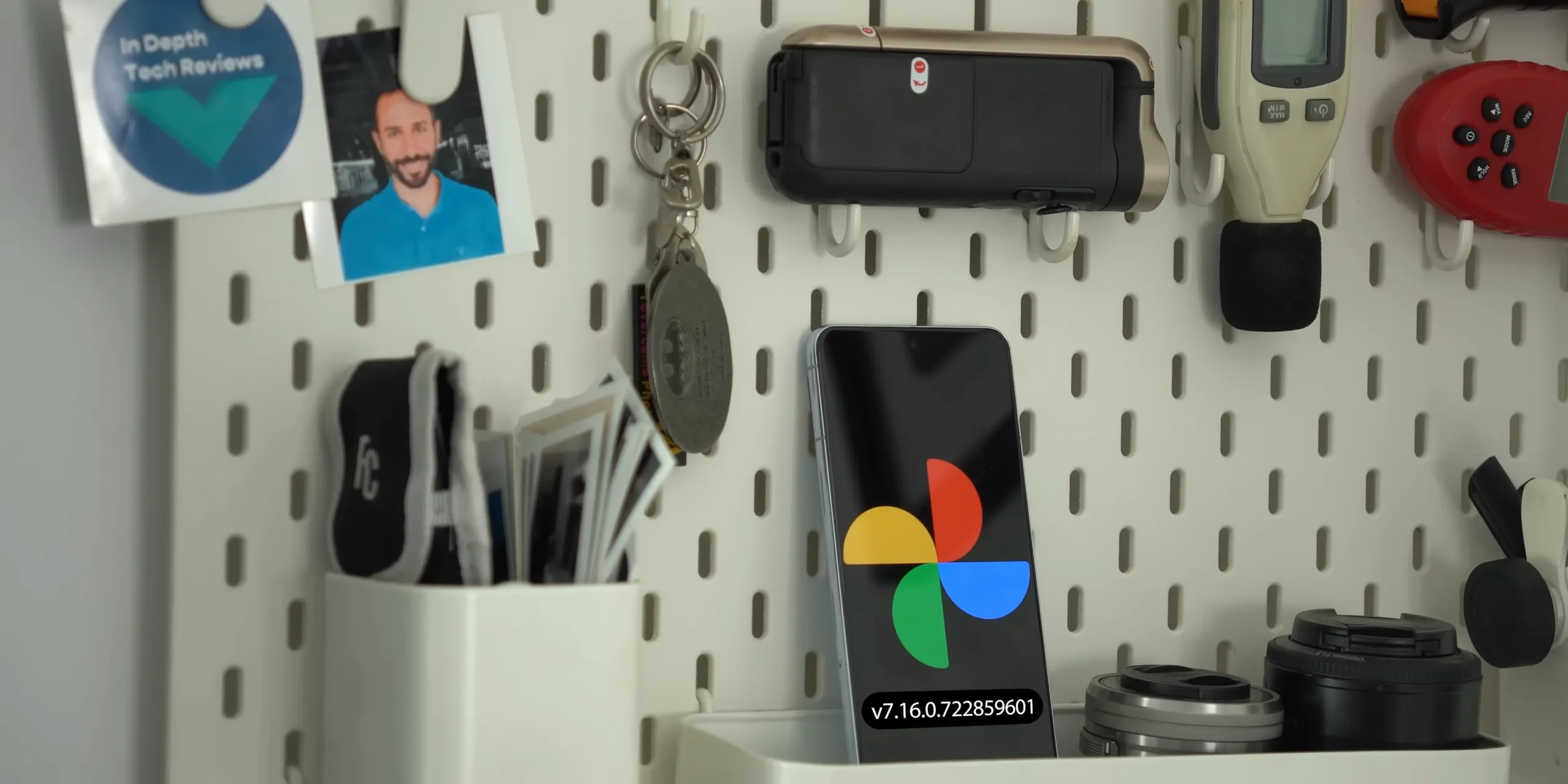
Google Photos remains a powerful photo storage and editing platform, and Google continues to refine it with better AI integration, UI changes, and enhanced sharing options. Here’s a deep dive into the latest features.
2.1 Redesigned Sharing Interface
Google Photos has updated its sharing UI, making it more consistent across the app.
What Has Changed?
- When sharing Memories, Albums, or Individual Photos, the new sharing menu appears instead of the older version.
- The design now matches Google’s Material You aesthetic, making it more visually appealing and functional.
- Instead of a cluttered list of contacts, the interface provides suggested recipients based on previous interactions.

Why Is This Important?
- The older sharing interface was inconsistent—sometimes, it used the system-level share sheet, while other times, it opened a Google Photos-specific share menu.
- The new UI ensures a seamless and uniform experience across all Android devices.
Practical Use Case
Let’s say you’re sharing an album of vacation photos. Now, with smart contact suggestions, you can quickly send it to frequently contacted people without searching manually.
This update ensures faster sharing, better UI design, and an improved user experience.
2.2 Trash Folder Renamed to Bin
Google Photos has made a small but noticeable change—the Trash folder is now called “Bin.”
Why Did Google Change It?
- The term “Bin” is commonly used in many countries, especially in the UK and Europe.
- This change aligns with Google’s standardization across its ecosystem (Gmail, Drive, and Photos now use “Bin” instead of “Trash”).

Does This Affect Functionality?
No, this is purely a naming change—the feature works the same as before, storing deleted photos for 30 days before permanent deletion.
Device-Specific Changes
- This change appears on non-Pixel devices first (such as Samsung S25 Ultra).
- Google may roll this out to all devices in the future.
This update ensures a uniform experience across Google’s platforms.
2.3 Item Count Visibility Changes
Google Photos now hides the item count under folders if backup is turned off.
Previous Behavior
- If backup was off, users could still see the number of photos/videos in each folder.
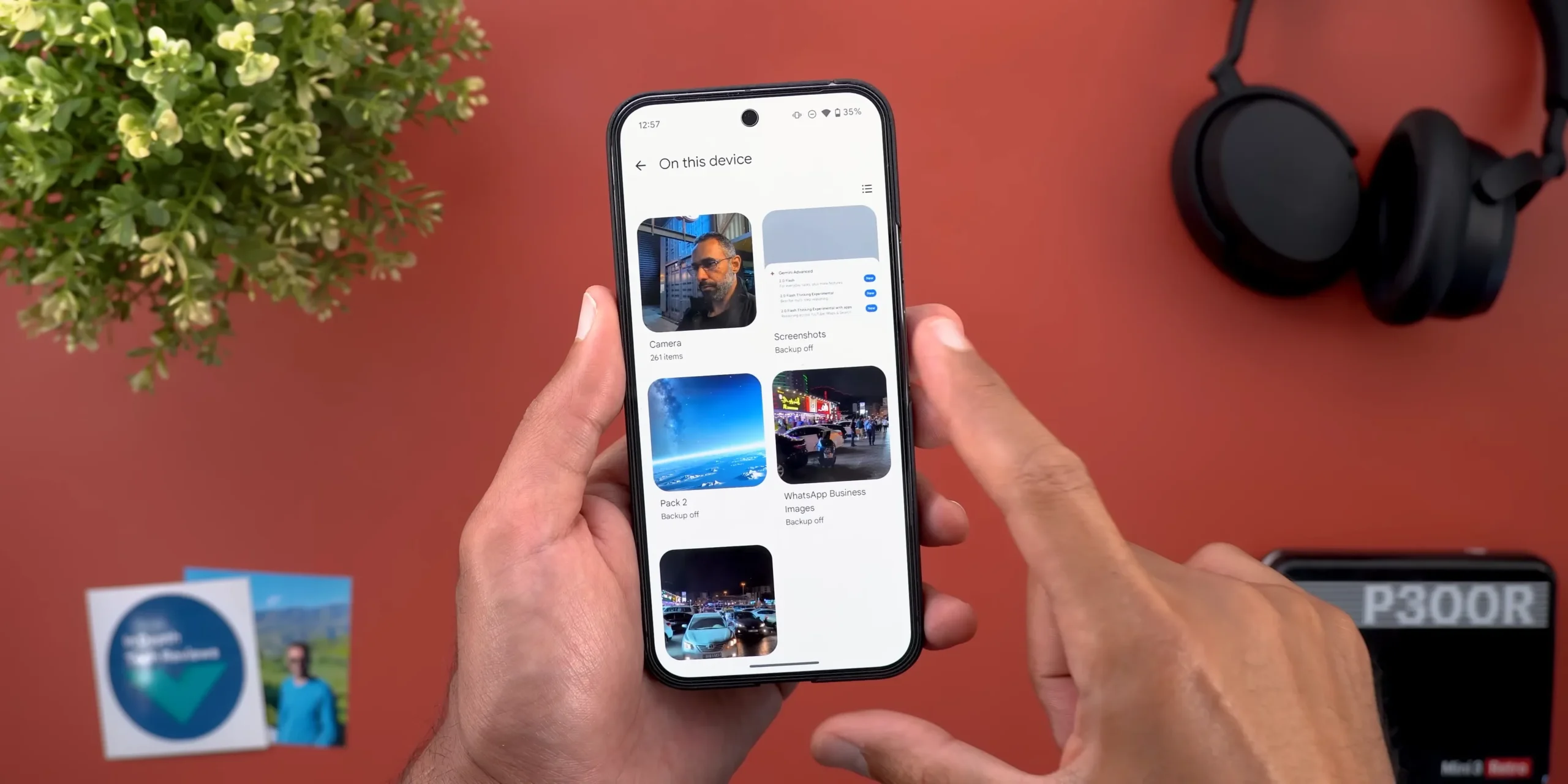
New Change
- Now, item count is only visible for folders with backup turned on.
Why Is This Change Important?
- It encourages users to turn on backup, making them less likely to lose important photos.
- It simplifies the UI by removing unnecessary numbers for non-backed-up files.
For users managing a mix of backed-up and offline photos, this change makes Google Photos more streamlined.
2.4 New Storage Management UI
Google has revamped the Storage Management page to provide better clarity on storage usage.
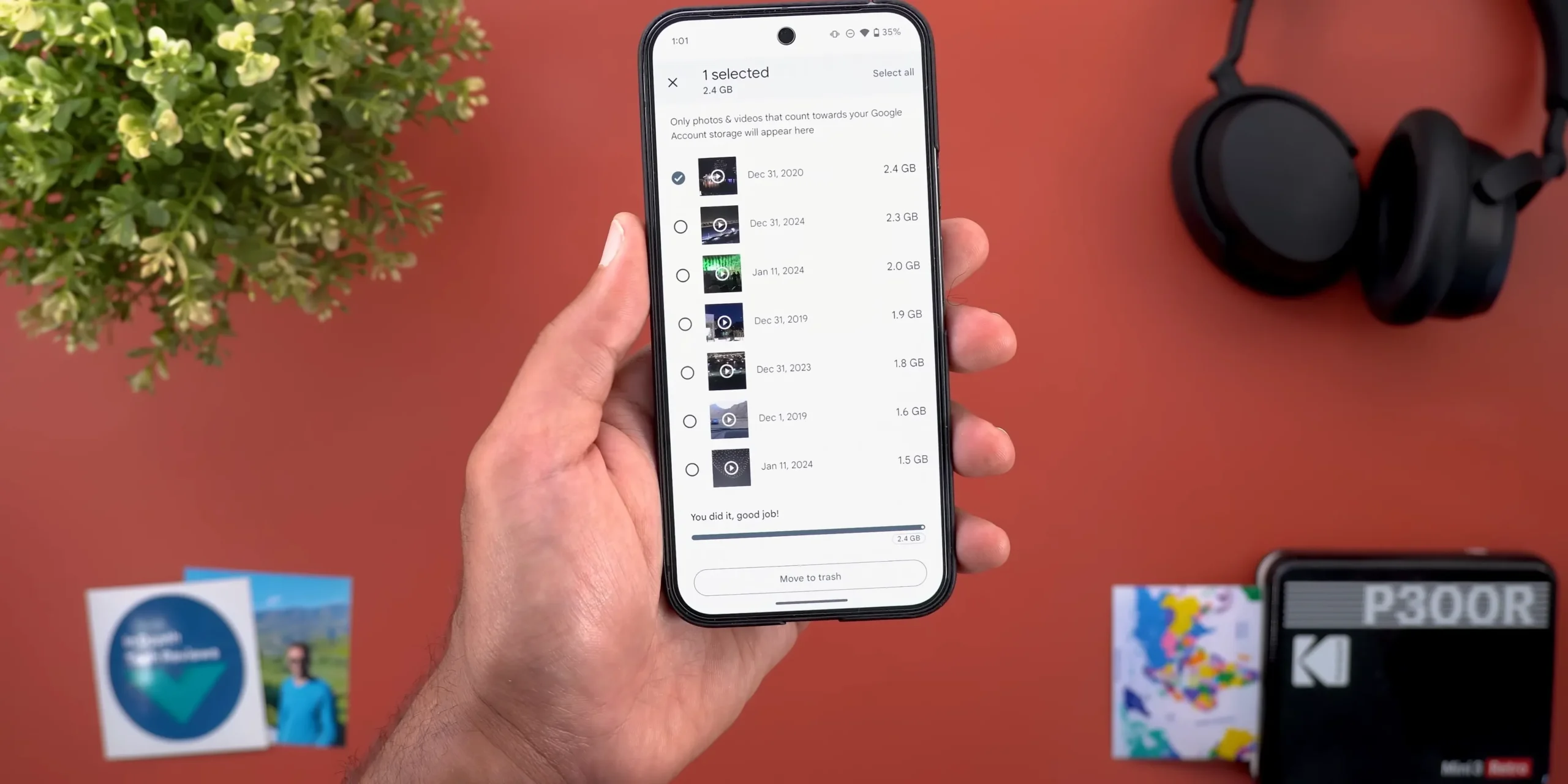
What’s New?
- When clearing storage, users now see an animated progress bar.
- Different file categories (large files, blurry photos, duplicates, etc.) are now better organized.
Why Is This Important?
- Users can now easily track how much space they’re freeing up while deleting unnecessary files.
- Better storage organization makes it easier to manage space efficiently.
For users running out of storage, this new UI makes storage management more intuitive.
2.5 AI-Edited Photo Labels
Google Photos now labels AI-edited images with a “Edited with Google AI” tag.
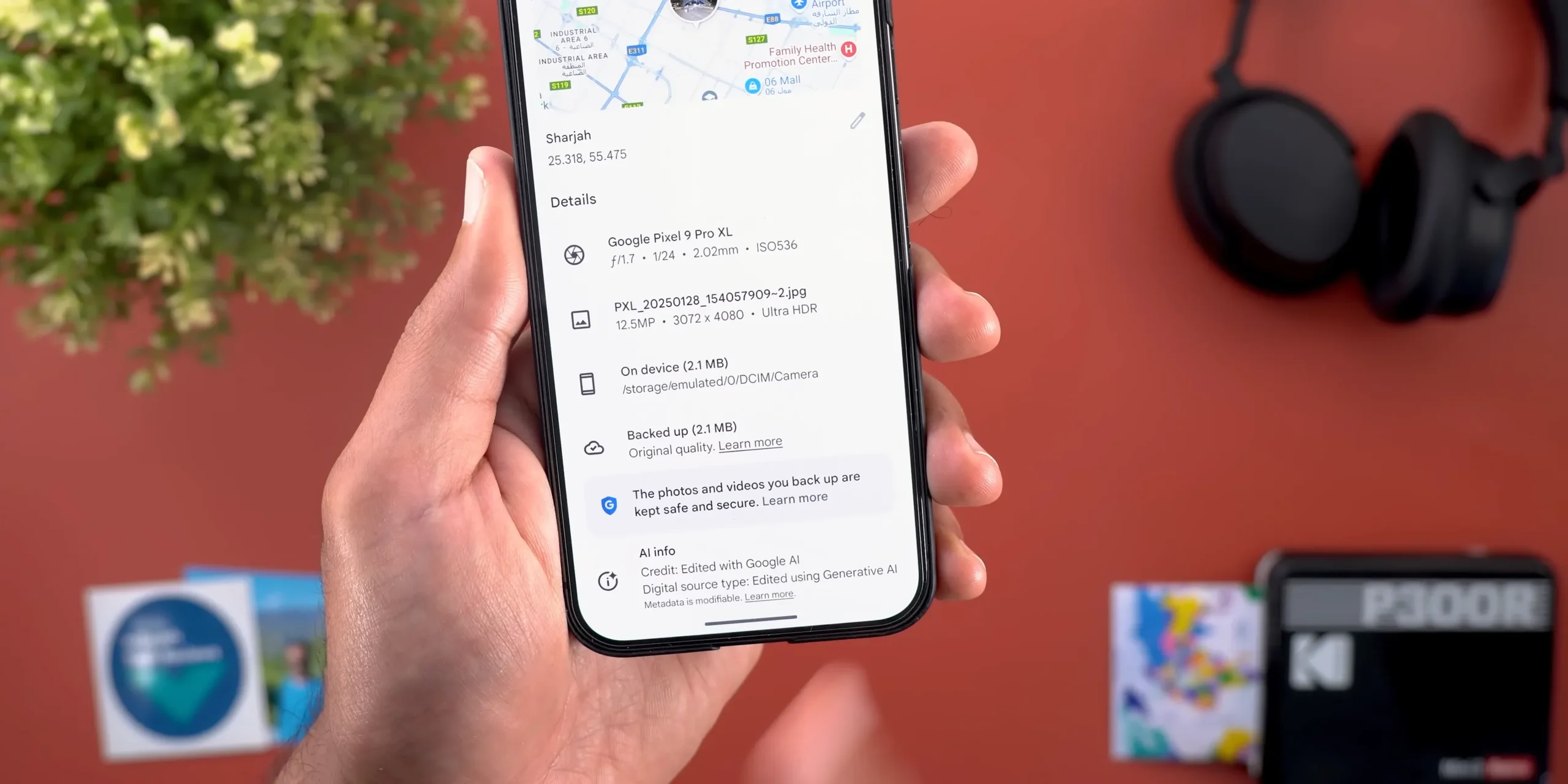
Where Does This Apply?
- Magic Editor (for AI-powered edits).
- Zoom Enhance (for upscaling low-quality images).
- Reimagine Feature (Pixel-exclusive AI editing).
Why Is This Important?
- Transparency: Users can easily identify AI-modified photos.
- Organized Photo Library: Helps differentiate between original and AI-enhanced images.
For users editing photos frequently, this new label system ensures better organization and clarity.
2.6 Dark Mode on Web
Google Photos now supports dark mode for web users.

How to Enable It:
- Click on Settings (⚙️) in Google Photos Web.
- Expand the “Appearance” section.
- Choose between Light, Dark, or System Default.
Why Is This Update Significant?
- Dark mode is easier on the eyes, especially at night.
- Reduces battery drain on OLED screens.
This update brings Google Photos web in line with its mobile app, ensuring a consistent experience.
Gboard Updates: 3 Exciting Changes

Gboard, Google’s popular keyboard, has introduced several new features to improve voice typing, UI design, and overall usability.
3.1 UI Enhancements
What’s New?
- Redesigned icons (larger, clearer, and modern-looking).
- Menu button loses circular background, making it blend better with the keyboard.
- Bigger touch targets improve accuracy for typing.

Why It Matters:
- Faster typing with better visual cues.
- Improved accessibility for users with larger fingers.
This makes Gboard feel more polished and user-friendly.
3.2 Floating Assistant Voice Typing Bar
Gboard now introduces a floating voice typing bar, allowing hands-free typing with enhanced controls.
Key Features:

- Moveable floating bar that can be placed anywhere on the screen.
- Includes quick access buttons for:
- Clipboard
- Google Translate
- Emoji Panel
- Vertical/Horizontal Toolbar Switching
Why Is This a Game-Changer?
- Users can now customize their voice typing experience, reducing distractions.
- The floating UI enhances usability on larger screens (like foldable phones and tablets).
This redesign makes Google’s voice typing experience the best among mobile keyboards.
3.3 Improved Voice Command Options
Google has improved voice commands for Assistant Voice Typing.
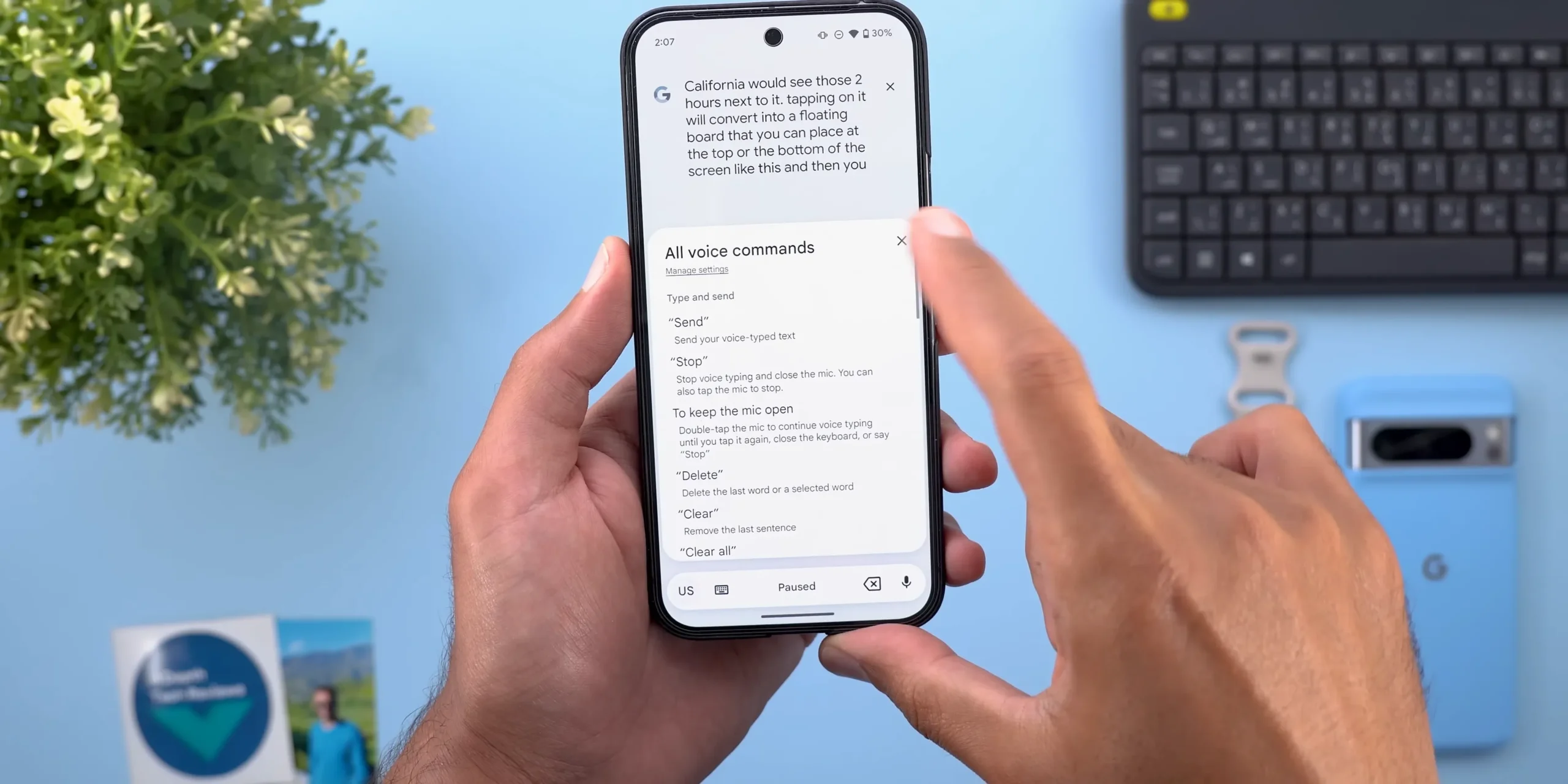
New Features:
- Auto-suggested voice commands (e.g., “delete last word,” “undo,” “clear”).
- Context-aware suggestions appear while speaking.
Why It’s Useful?
- Faster correction of errors without needing manual input.
- More intuitive hands-free typing experience.
This update makes Google’s speech-to-text much smarter, bringing faster and more accurate dictation.
Gemini Updates: 5 Groundbreaking AI Features

Gemini, Google’s next-generation AI assistant, is getting more powerful, faster, and more intuitive. This update focuses on new AI models, live video interactions, and improved Gmail integration.
4.1 Keyboard Appears Automatically
One of the most subtle yet impactful changes in Gemini is that the keyboard now automatically appears when you open the app.
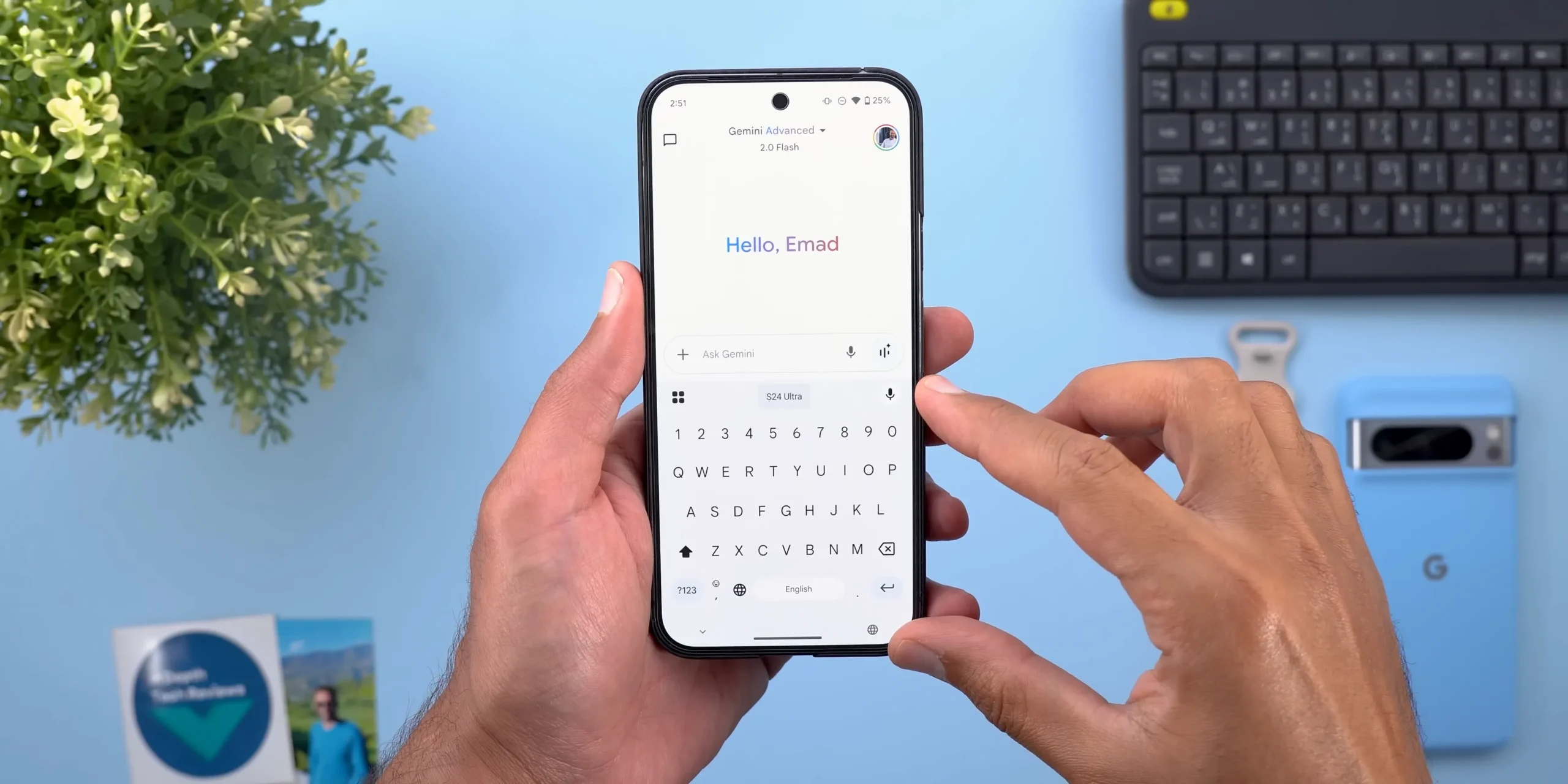
What’s Changed?
- Previously, when opening Gemini, you had to tap the text box manually to start typing.
- Now, as soon as the app launches, the keyboard is ready to use instantly.
Why Is This Update Important?
- Reduces extra taps, saving time for users who rely on text-based input.
- Creates a more seamless experience, especially for quick AI queries.
For users who frequently interact with Gemini, this minor tweak improves usability significantly.
4.2 New AI Models Introduced
Google has added multiple AI models to Gemini Advanced and Free users.
Here’s a Breakdown of the New Models:
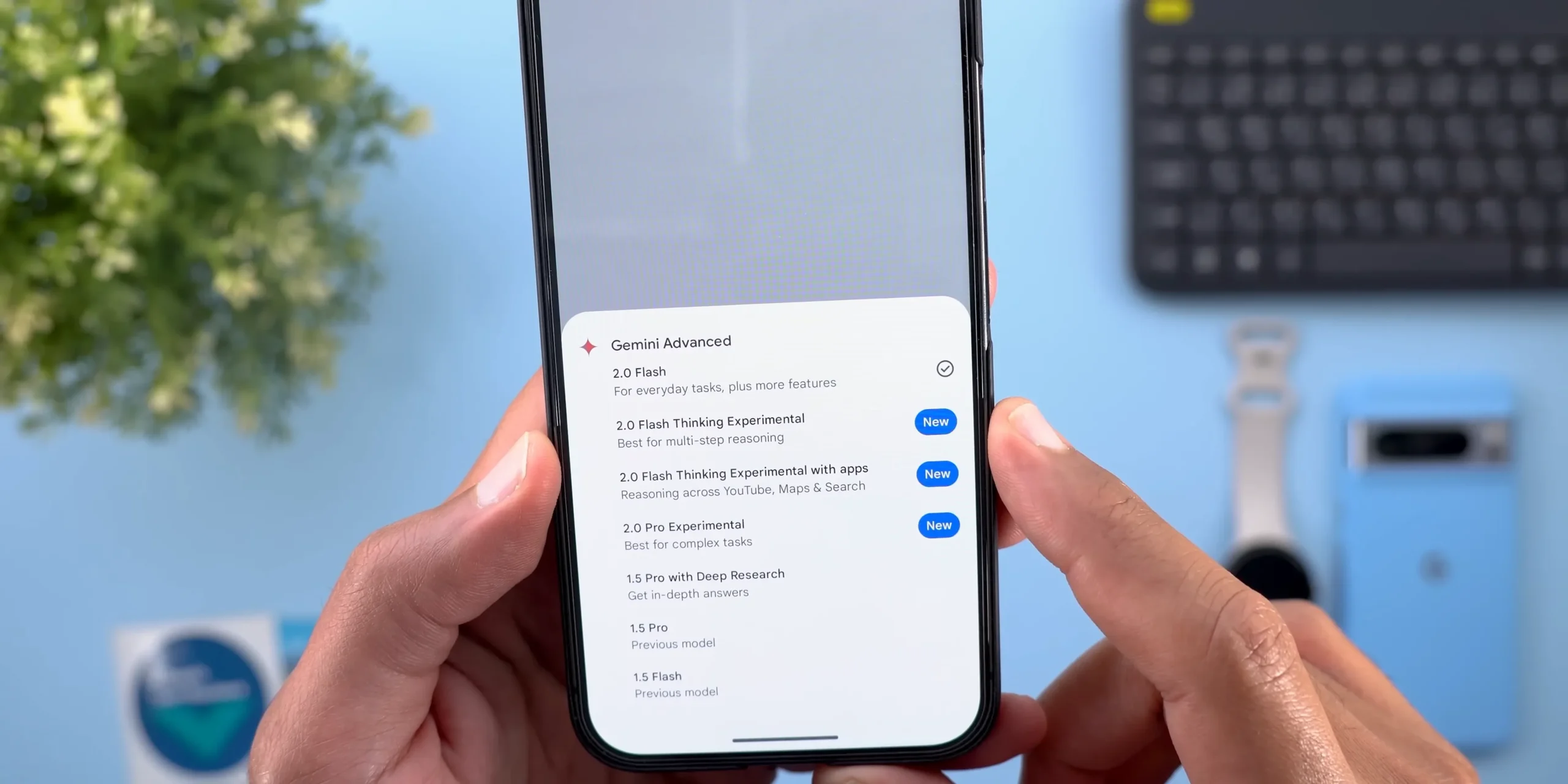
- Gemini 2.0 Flash (Stable Version)
- Previously in beta, this is now the default AI model for Gemini users.
- It focuses on speed and efficiency, providing faster responses to queries.
- Gemini 2.0 Flash Thinking (Experimental)
- Designed for deeper reasoning tasks, offering more analytical and insightful answers.
- Gemini 2.0 Flash Thinking with Apps (Experimental)
- Can reason across YouTube, Maps, and Search simultaneously.
- Example: If you ask for the best-reviewed Italian restaurants nearby, Gemini pulls data from Maps and Search to give a comprehensive answer.
- Gemini 2.0 Pro Experimental
- More advanced than the standard Flash model, aimed at handling complex AI queries.
- Gemini 1.5 Flash (For Free Users)
- Older model but still available for non-paid users.
Why This Update Matters?
- Users now have more control over AI behavior (faster responses vs. deeper reasoning).
- AI can now integrate information across multiple apps, improving its usefulness.
4.3 Live Video Q&A Feature
Gemini now supports Live Video Q&A, allowing users to ask real-time questions about YouTube videos.
How It Works:
- When watching a YouTube video, you can activate Gemini and tap “Talk Live About Video.”
- Gemini then analyzes the video in real time and provides instant answers.

Example Use Cases:
- Watching a tech review? Ask Gemini: “What’s new in One UI 7?” and it will summarize the changes.
- Watching a coding tutorial? Ask: “Can you explain the code in simpler terms?”
Why This Is a Game-Changer?
- Instead of scrubbing through videos manually, Gemini provides instant insights.
- It’s like having a personal AI tutor for educational and tutorial-based content.
Currently, this feature is only available on Pixel 9 and Samsung S25 models, but Google may expand it to more devices soon.
4.4 “Ask About Screen” Feature for Images
Google has introduced a new “Ask About Screen” shortcut, allowing users to attach images to Gemini for analysis.

How to Use It:
- While viewing an image, tap the Gemini shortcut and select “Ask About Screen.”
- Gemini will then analyze the image and provide relevant insights.
Example Scenarios:
- Travel Photography: Upload a landmark photo, and Gemini will provide historical facts.
- Fashion & Shopping: Upload a clothing item, and Gemini can suggest where to buy similar products.
- Food Recognition: Take a picture of a dish, and Gemini can identify it and suggest recipes.
This feature makes Gemini a true AI-powered assistant for visual content.
4.5 Gmail AI Enhancements
Gemini inside Gmail now provides automated suggestions based on email content.
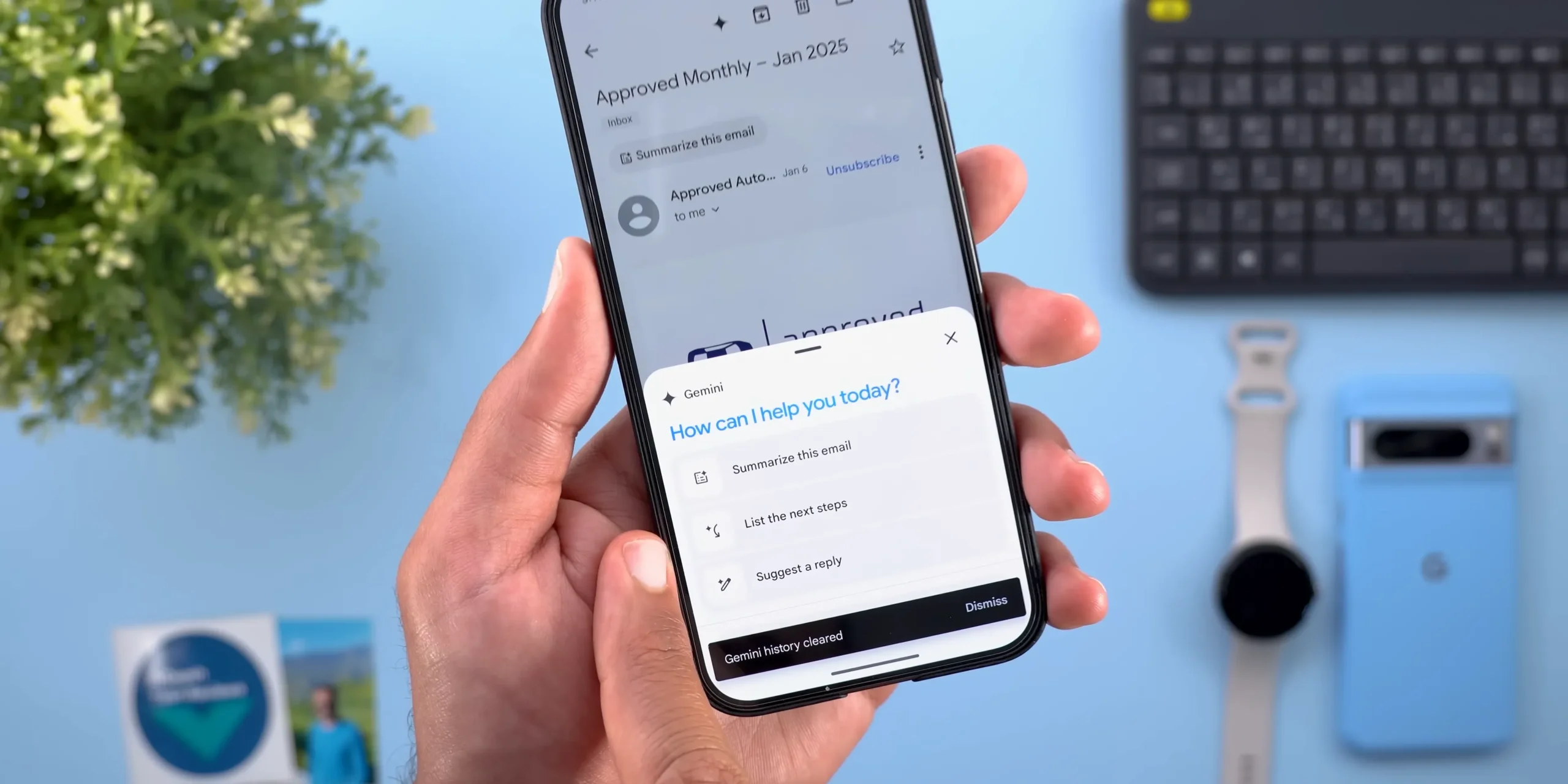
New Features Include:
- List of Next Steps: If you receive an email with a task or request, Gemini will suggest actionable next steps.
- Pre-written Replies: Tapping the Gemini button in Gmail now auto-generates response drafts.
- Style Adjustments: Users can choose between formal, casual, or concise email formats.
Why This Feature Matters?
- Saves time for professionals handling multiple emails.
- Improves communication clarity by offering AI-optimized responses.
These Gmail AI upgrades make email management much faster and more efficient.
Google Maps Updates: 4 Key Features

Google Maps continues to evolve with new navigation enhancements, ad placement optimizations, and UI redesigns. These updates make travel, exploration, and local search experiences better for users.
5.1 Navigation Bar Integration
What’s New?
- With One UI 7 (Samsung’s latest update), Google Maps now integrates into the Now Bar for seamless navigation.
- If you quit the Google Maps app or close the Picture-in-Picture (PiP) window, navigation still appears on the lock screen via the Now Bar.

How Does This Improve Navigation?
- Previously: If you exited Google Maps, you had to reopen the app to see navigation details.
- Now: Navigation remains visible on the lock screen, allowing users to resume their journey without interruptions.
How It Works:
- Open Google Maps and start navigation.
- Exit the app (either by going to the home screen or opening another app).
- The navigation details remain accessible in the Now Bar on the lock screen.
- Tapping it expands the card, allowing you to resume or exit navigation instantly.
Why Is This Important?
- Hands-free navigation becomes easier while driving.
- Reduces distractions by ensuring directions remain visible without reopening Google Maps.
This update enhances multitasking while navigating, making Google Maps more user-friendly for drivers.
5.2 Square Pins for Ads
Google Maps has started displaying square-shaped pins for ads, helping users differentiate advertised locations from organic search results.
What’s Changed?
- Previously, ads appeared as regular location pins, making them hard to distinguish from actual search results.
- Now, advertised businesses are marked with square pins, making it clear which locations are paid promotions.

How This Affects Users:
- Transparency: Users can quickly identify which businesses paid for visibility vs. which are naturally popular.
- Better Decision-Making: Users can prioritize organic results or check out promoted locations if they align with their interests.
How to Identify Square Pins?
- If you see a square-shaped marker on the map, it indicates a sponsored listing.
- Tapping on the pin opens a banner ad for the business, showing ratings, photos, and directions.
This change ensures a more transparent and fair user experience when searching for businesses on Google Maps.
5.3 Floating Google Lens Shortcut
Google has added a floating shortcut for Google Lens inside Maps, making visual search easier.
What’s New?
- A new Lens shortcut now appears within the Google Maps interface.
- Users can tap on it to visually search for locations, landmarks, and businesses.
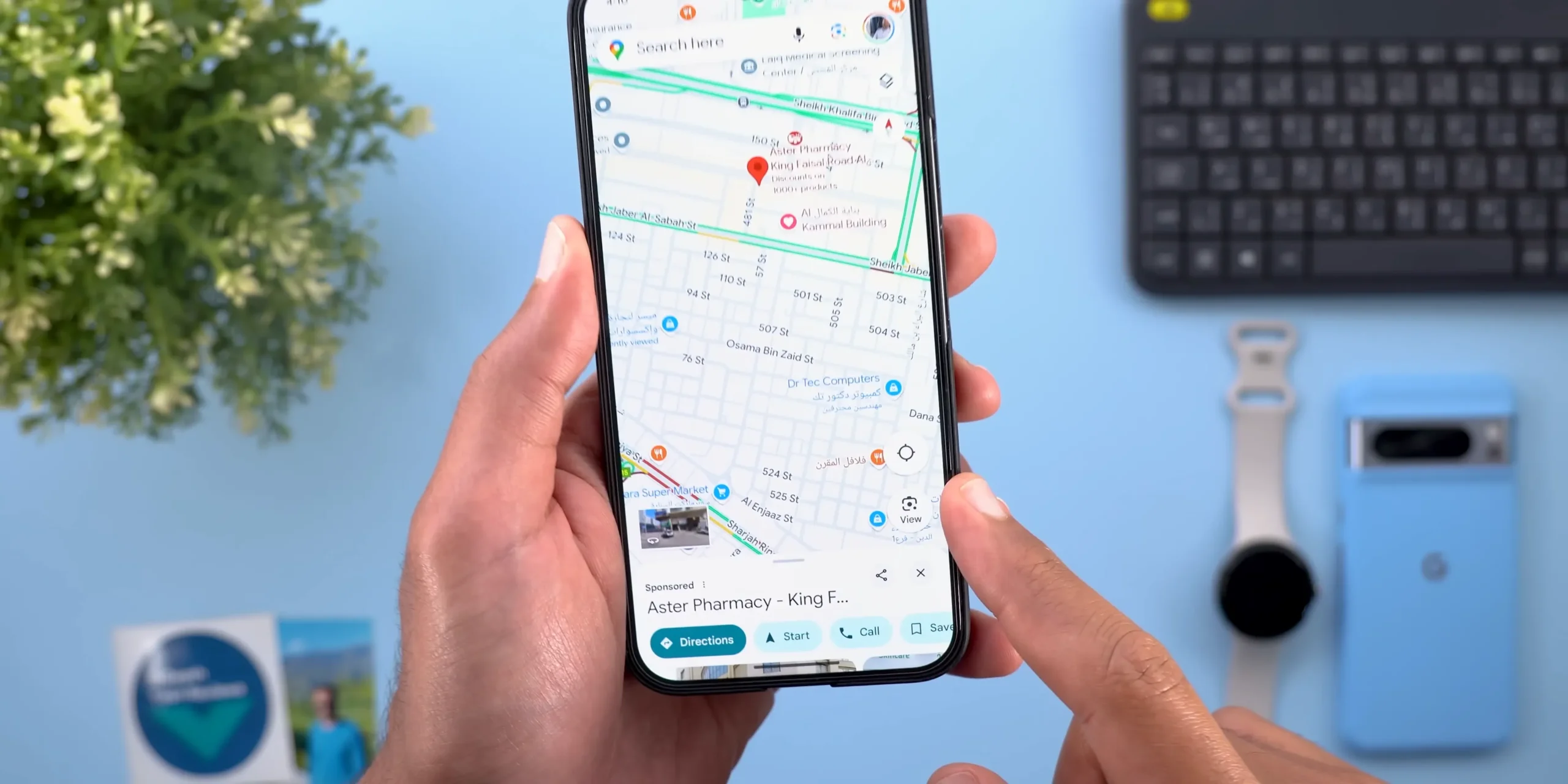
How This Feature Works:
- Open Google Maps and tap the Google Lens icon.
- Point your camera at a building, restaurant, or landmark.
- Google Lens analyzes the location and provides detailed information, reviews, and images.
Use Cases:
- Travelers can instantly identify landmarks just by pointing their camera at them.
- Food lovers can scan restaurant exteriors and instantly see reviews, ratings, and menus.
- Shoppers can identify retail stores and see if they have the items they’re looking for.
This update makes Google Maps more interactive and AI-powered, bridging the gap between visual recognition and navigation.
5.4 Redesigned Vehicle Settings
Google Maps has revamped its vehicle settings page, providing a cleaner and more intuitive UI.

What’s Changed?
- The engine type selection is now more organized and visually distinct.
- Users can choose their vehicle type and fuel preferences in a more user-friendly menu.
Why This Matters?
- Helps eco-conscious drivers optimize their routes based on fuel efficiency.
- Provides better filtering options for electric vehicle charging stations.
For users who customize their navigation settings, this update makes Google Maps more tailored to individual needs.
Google Search & Circle to Search Updates: 4 Major Changes
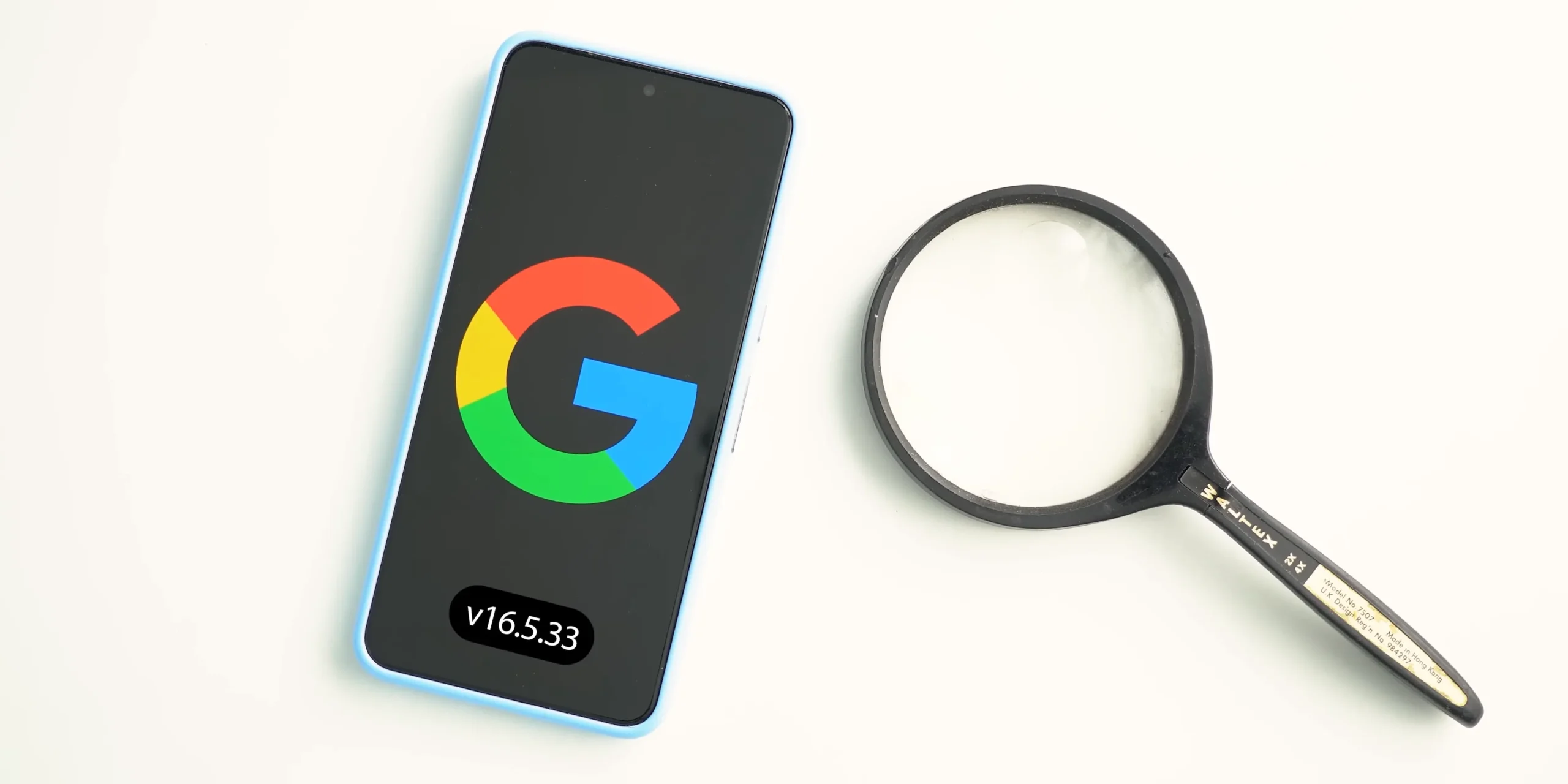
Google Search remains the backbone of information retrieval, and these updates improve AI-powered interactions, search precision, and UI consistency.
6.1 Improved Haptics and UI Enhancements
Google’s Circle to Search feature now has better haptic feedback and refined UI elements.
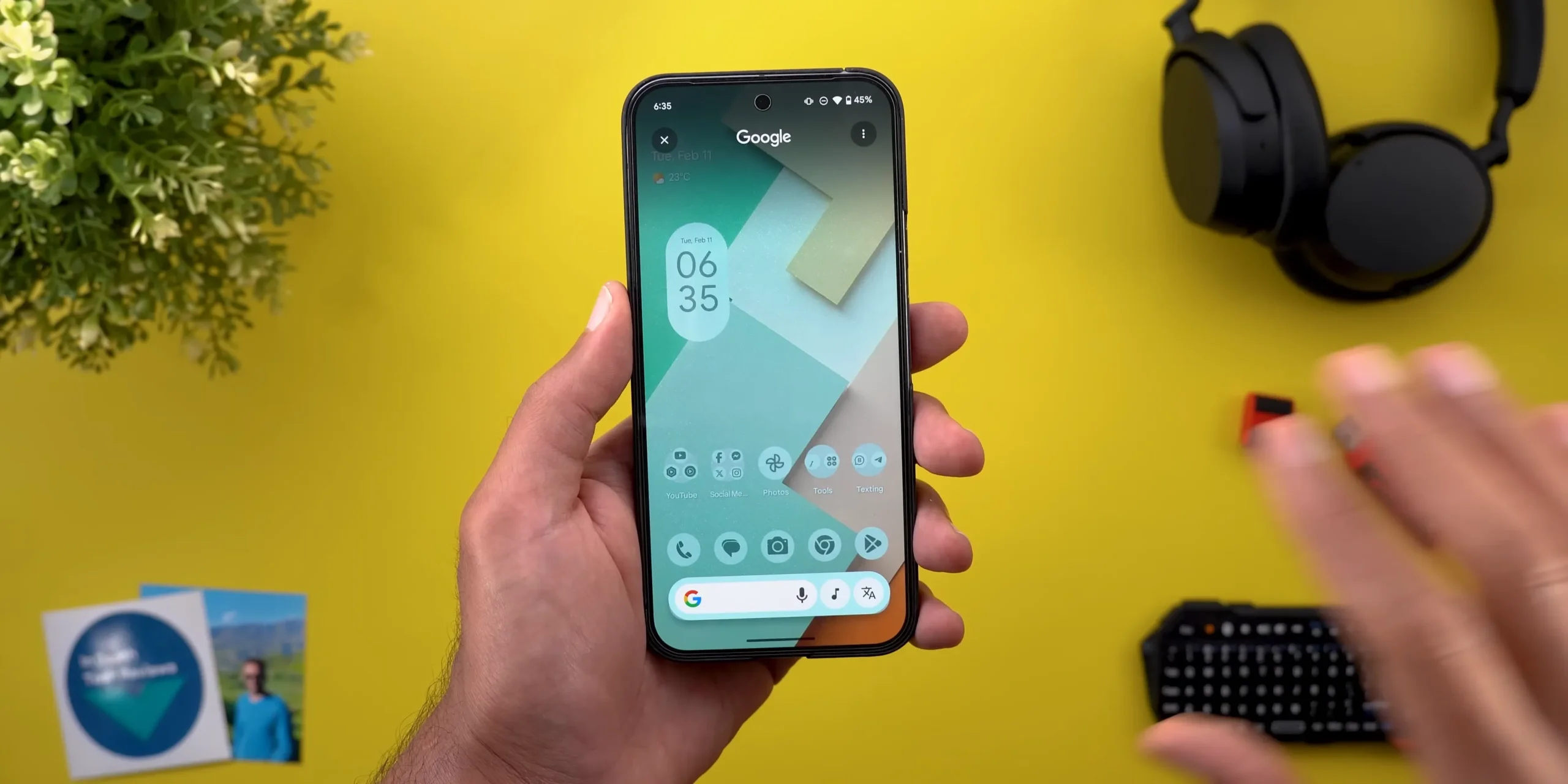
What’s Improved?
- Stronger haptic feedback when triggering Circle to Search.
- The animation and bar colors now match the device’s wallpaper theme.
- Better glow effects around selected text or images, making it easier to see selections.
Why This Matters?
- Enhanced user experience with better tactile responses.
- More visually appealing UI, aligning with Google’s Material You design.
For users who rely on Circle to Search for quick lookups, this update makes the interaction smoother and more intuitive.
6.2 One-Tap Action Buttons for Quick Access
Google Search now includes one-tap shortcut buttons when recognizing specific content like emails, phone numbers, or links.
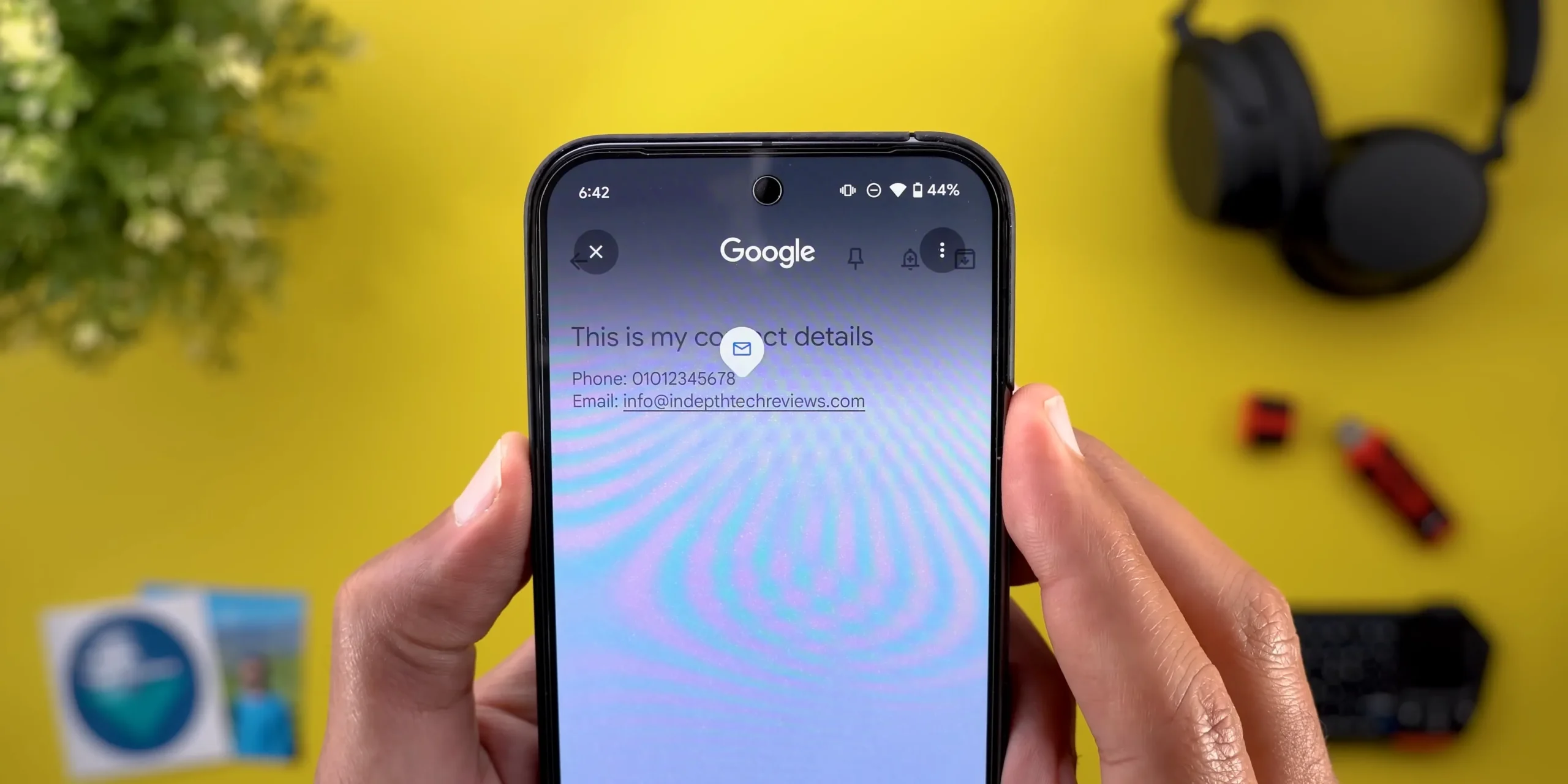
How It Works:
- If Circle to Search detects an email or phone number, it automatically displays an action button.
- Tapping it will:
- Open the email app for email addresses.
- Launch the phone dialer for phone numbers.
Why Is This a Game-Changer?
- Saves users from copying and pasting manually.
- Reduces steps for contacting businesses or saving details quickly.
For professionals and everyday users, this small automation improves efficiency significantly.
6.3 Customizable Google Search Widget
Google’s search widget is now more customizable, allowing users to add quick-access shortcuts directly inside the search bar.
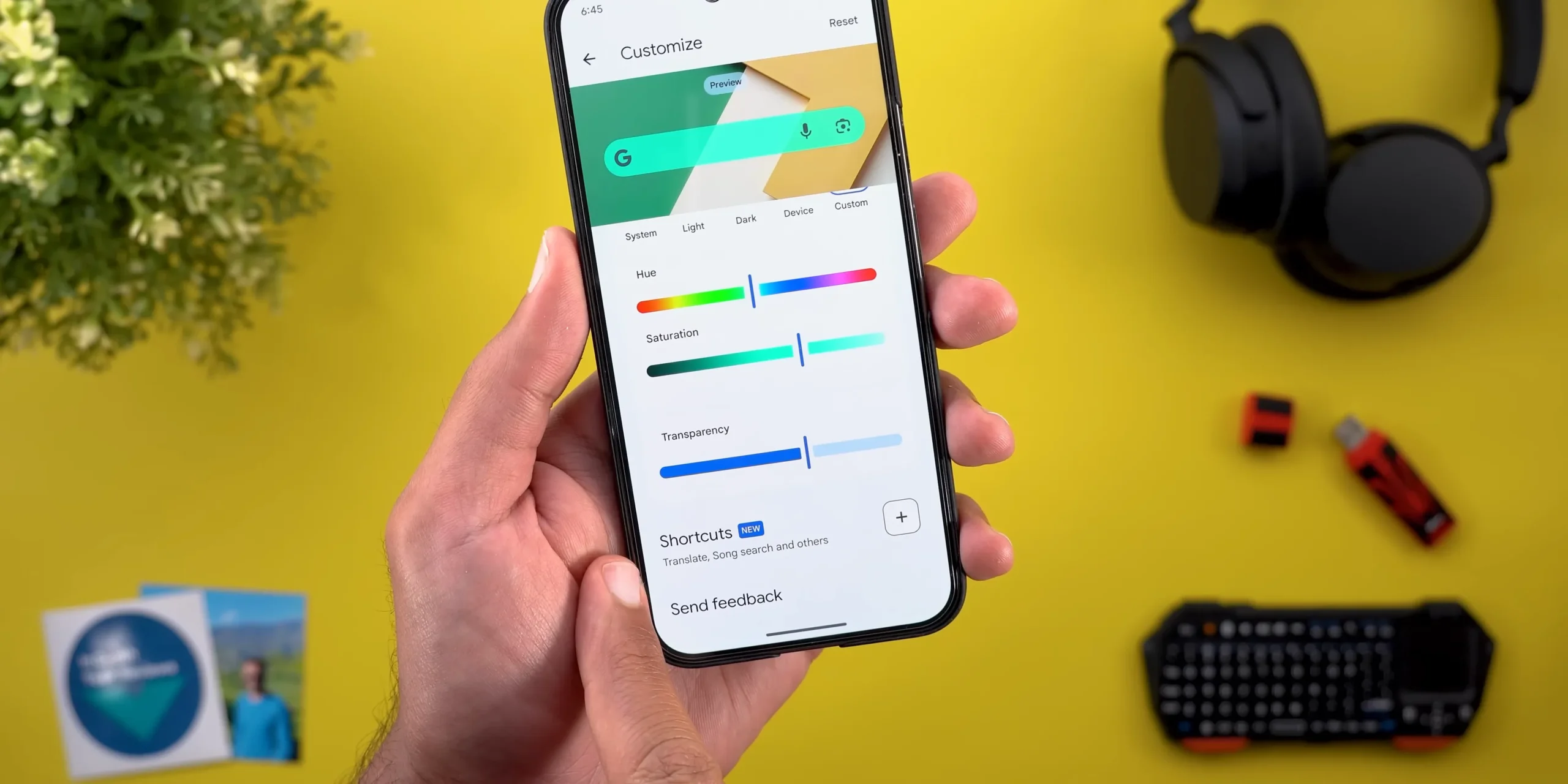
New Customization Options Include:
- Song Search (Shazam-like music recognition).
- Translate Camera (Instant visual translation).
- Weather Reports.
- Sports Updates.
- Finance & Stock Information.
Why This Matters?

- Faster access to frequently used tools inside the search widget.
- Eliminates the need to open multiple apps for music recognition, translation, and sports updates.
This update brings more versatility to the home screen search experience.
6.4 Dark Mode Enhancements
Google has enhanced Dark Mode in Search, making the search bar more visually distinct.

What’s New?
- The search bar now has a blue accent color instead of gray, making it stand out better in Dark Mode.
- Overall better contrast between UI elements, reducing eye strain.
Why Is This Update Useful?
- Improves readability in low-light environments.
- Makes the Google search experience more visually polished.
For users who prefer Dark Mode, this subtle improvement enhances long-term usability.
Conclusion: Google’s Biggest Update Wave Yet
Google’s latest update batch brings significant AI-powered enhancements, UI refinements, and usability improvements.
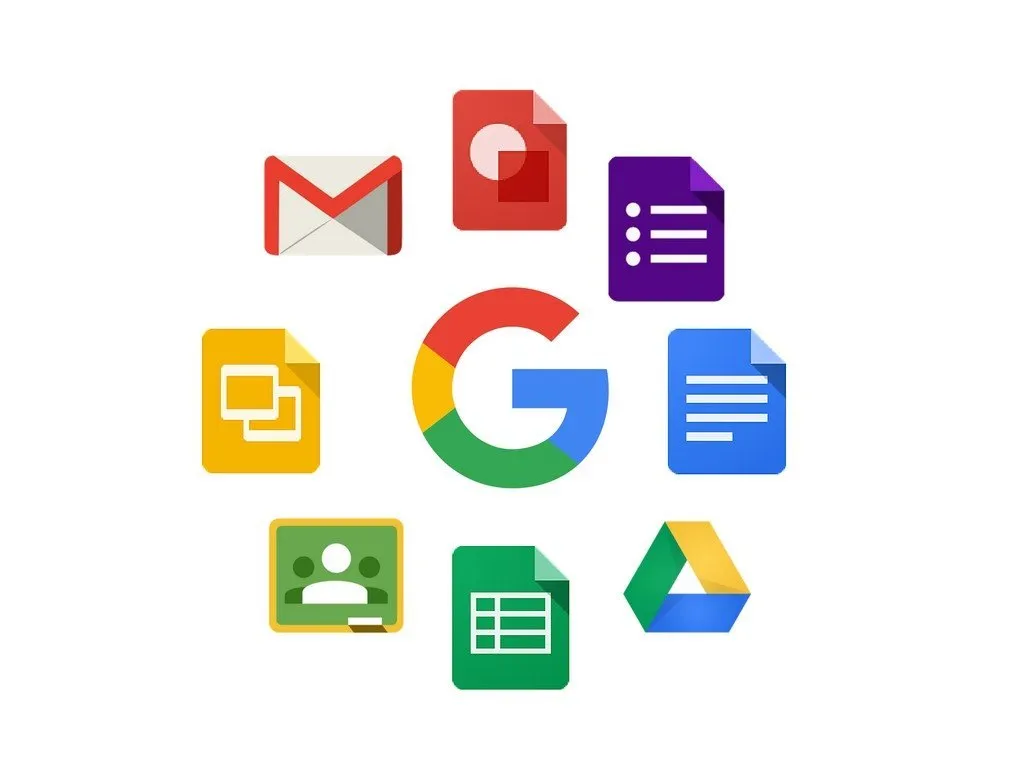
Key Takeaways:
✔ Google Maps becomes more intuitive with Now Bar integration and Google Lens shortcuts.
✔ Circle to Search gets smarter with one-tap action buttons and improved haptics.
✔ Gemini AI introduces Live Video Q&A and better multi-app reasoning.
✔ Google Photos now labels AI-edited images and revamps sharing.
These changes redefine user experiences across Google’s ecosystem.
Frequently Asked Questions (FAQs)
1. How do I access YouTube’s experimental features?
To enable YouTube’s experimental features, go to Profile > Settings > Try Experimental Features (only available for YouTube Premium users).
2. What’s new in Google Photos?
Google Photos introduces AI-edited photo labels, a redesigned sharing interface, dark mode for web users, and improved storage management for easier photo organization.
3. Can I use Gboard’s Floating Assistant Voice Typing on iOS?
No, the Floating Assistant Voice Typing Bar is currently exclusive to Android devices and has not been rolled out for iOS users yet.
4. What is “Live Video Q&A” in Gemini AI?
This feature allows users to ask questions about a YouTube video in real time, and Gemini AI provides instant insights without having to watch the entire video.
5. How does the new Google Maps Now Bar integration work?
With One UI 7, Google Maps keeps navigation active on the lock screen’s Now Bar, allowing users to resume or exit navigation without reopening the app.
Google Apps Updates, YouTube new features, Google Photos update, Gboard enhancements, Gemini AI improvements, Google Maps navigation, Circle to Search changes, YouTube Premium experimental features, high-quality audio streaming, YouTube Shorts PiP, AI-edited photo labels, Google Photos dark mode, Google Lens integration in Maps, Square Pins for Ads, Play Protect security, One UI 7 Google Maps, Floating Assistant Voice Typing, Gmail AI-powered replies, Google Search Widget customization, enhanced haptics for Circle to Search, Live Video Q&A Gemini, Google Play Store security update
Thank You for visiting Tech Uplifter!
Don’t forget to Subscribe to our Official Newsletter for latest updates.